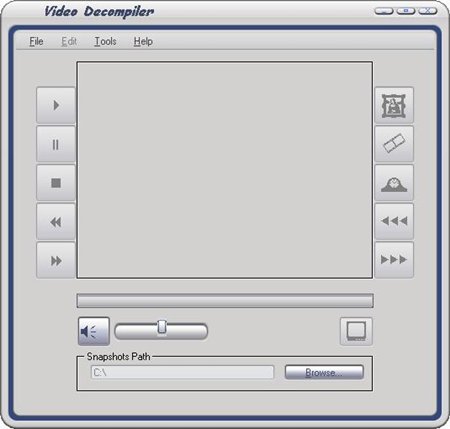- Free OGG to MP3 Converter
- Free FLV to AVI Converter
- Free WMA to MP3 Converter
- Free MP3 To Wave Converter
- Free RM to MP3 Converter
- Free Mario Game
- Free XLS Viewer
- Free WAV to MP3 Converter
- Free Aquarium Screensaver
- Free DVDFab Decrypter
- Free Mobile 3GP converter
- Free PDF to Flash Converter
- Free MP4 to AVI Converter
- Free PDF to Word Converter
- Free MP3 to WAV Converter
- Free File List
- Free FLV to MP3 Converter
- Free Wallpaper Changer
- Free DVD to MPEG Converter
- Free Doc Convertor
- Free Audio Editor
- Free Video to WMV Converter
- Free YouTube to FLV Converter
- Free MP3 Editor
- Free Video to MP3 Converter
- Free PDF Creator
- Free Sound Recorder
- Free AMR to MP3 Converter
- Free MOV to AVI Converter
- Free DivX Converter
- Free Wave To MP3 Converter
- Free Aquarium Screensaver
- Free XLS Viewer
- Free PDF to Word Converter
- DriverHub
- Your Link Here
- This site for sale
- Free HD Video Converter Factory
- WonderFox DVD Ripper Speedy 13.
- Vartika Zimbra to PST Converter
- Free Android Data Recovery 1.1.
- Aiseesoft Video to GIF Converte
- Google Selection Search 1.0
- Apeaksoft Free HEIC Converter 1
- Best PDF to Word Converter 3.5
- MSG Files Without Email Client
- DriverHub 1.1.2
- MSG Viewer Freeware 4.0
- Read PST File Opener Free Downl
- Free Download EML File Reader T
- Easy Photo Studio Free for Wind
- Easy Photo Studio Free for Mac
- PST File Reader Without Outlook
- Free YouTube to FLV Converter
- Free MP3 Editor
- Free Video to MP3 Converter
- Free PDF Creator
- Free Sound Recorder
- Free AMR to MP3 Converter
- Free MOV to AVI Converter
- Free DivX Converter
- Free Wave To MP3 Converter
- Free Aquarium Screensaver
- Free XLS Viewer
- Free PDF to Word Converter
- DriverHub
- Your Link Here
- This site for sale
Download free program Free Robust Video Decompiler 1.0.0.17 for free
Video Decompiler is one of the greatest tools ever used for capturing snapshots from your video files. We support three
Video Decompiler is one of the greatest tools ever used for capturing snapshots from your video files. We support three tools for capturing snapshots:
- Single snapshot: Captures a single snapshot from the video.
- Continuous snapshots: Allows you to capture a portion of the video as a sequence of images.
- Timed snapshots: Allows you to capture snapshots every certain amount of milliseconds. The main window is composed of three main parts which are Media Actions, Media Tools and the Main Menu Bar. There is also a frame at the bottom of the window which lets you change where you save your snapshots quickly without entering the Options window.
In the part of Media Actions you will see a collection of buttons which includes the main media commands which are: rewind, play, pause, stop and fast forward.Also in the right side, you will find a button for mute/sound and a slider for setting the desired volume level.
There s a bar also which shows the progress of the movie.In the part of Media Tools you will find the functionality we provided for you to capture snapshots: By clicking the first button, you will capture a single snapshot. You can use the shortcut key Ctrl + F1.By clicking the second button, you will start to capture a sequence of images until you click it again. You can use the shortcut key Ctrl + F2.By clicking the third button, you might be asked to enter a number in terms of milliseconds (depends on how you set your options), you may check the checkbox shown in this dialog to use the number you specified as the default without showing the dialog again. Video Decompiler will then capture a snapshot automatically and will use that number as the interval of time to be waited after each snapshot.You can use the shortcut key Ctrl + F3.There re two buttons that you can use for speeding up and down the video.
The Main Menu Bar consists of the File Menu: In this menu you can either open an existing video or exit, Edit Menu,Tools and help.